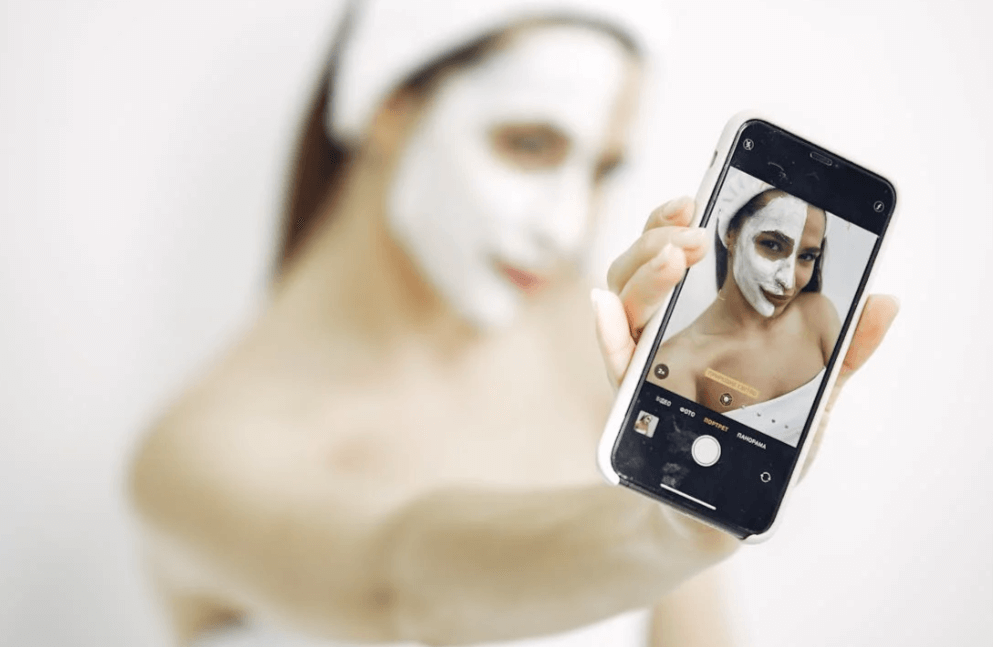We have all been there, have not we? You are at a party, snapping photos of your friends and family, and then bam, everyone looks like they just stepped off the set of a vampire movie. I mean, red eyes everywhere. And let’s be real, the whole demon possession look does not quite scream “happy memories.” But don’t worry, my friend, I have got you covered. Removing red eye is surprisingly easy, and you don’t need to be a Photoshop wizard to fix it.
In fact, I will walk you through some quick methods that will make your photos look normal in no time. Whether you are using your phone or some fancy editing software, I have got all the bases covered. So, let’s dive in and rescue those eyeballs, shall we?
Why Does Red-Eye Happen Anyway? Before we jump into fixing the issue, let’s quickly address the why. Because I know you are curious. (And hey, knowledge is power, right?)
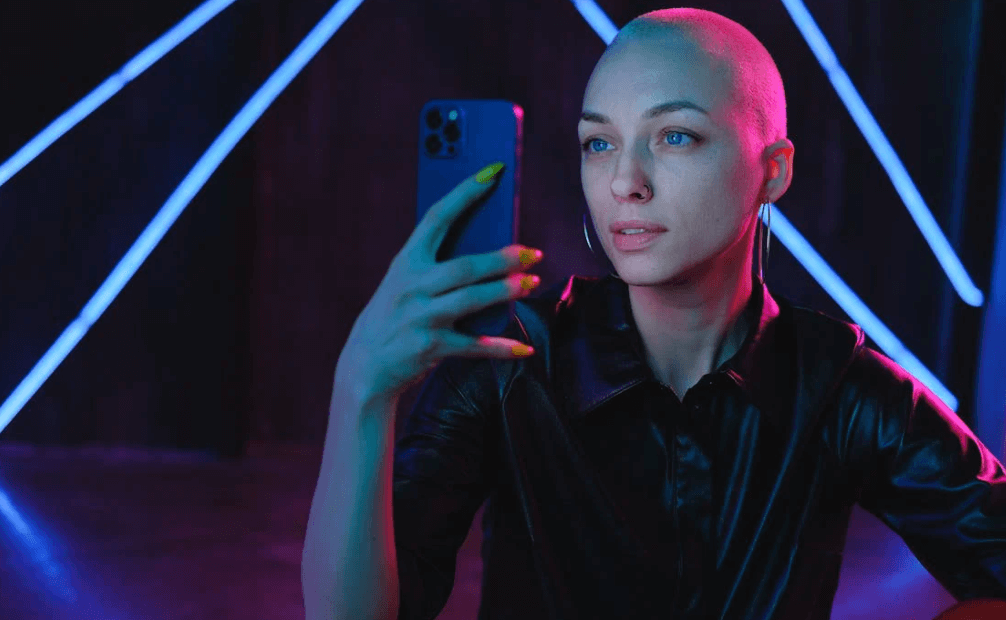
Red-eye occurs when your camera’s flash hits the back of your subject’s eyes and reflects back into the lens. This happens mostly in low-light situations when the pupil is wide open. The light bounces off the blood vessels in the retina, and voilà! everyone looks like they are possessed by the spirit of a bat. Lovely.
Now that you know why it happens, it is time to get down to business and erase those glowing red dots!
Read more: Top 5 Free Photo Editing Apps for Instagram in 2024
Guide to remove red eye from photos:
Method 1: Red-Eye Removal Using Your Smartphone
Let’s start with the simplest, no fuss method: using your phone. Because let’s be honest, most of us take 99% of our photos on our phones these days. And, good news, most smartphones come with built-in red-eye correction tools!
On iPhone:
- Open the Photos app and select the image that needs help (you know the one).
- Tap ‘Edit.’ You will see all those lovely tools at the bottom.
- Select the red-eye correction tool it is the one with the little eye icon.
- Tap on each red eye, and voilà! It magically fixes itself.
I know, it is like a miracle. No filters, no hassle, just normal, human looking eyes again.
On Android:
- Open your Gallery and choose the photo that needs attention.
- Tap ‘Edit’ (usually represented by a pencil or magic wand icon).
- Look for the red-eye correction tool. If it is not in the main editing menu, it might be under “adjust” or “retouch.”
- Just tap on the red eyes, and the problem is fixed!
Fun fact: Some newer Android models are so smart that they automatically detect red-eye when you open a photo in the gallery. We live in the future, people!
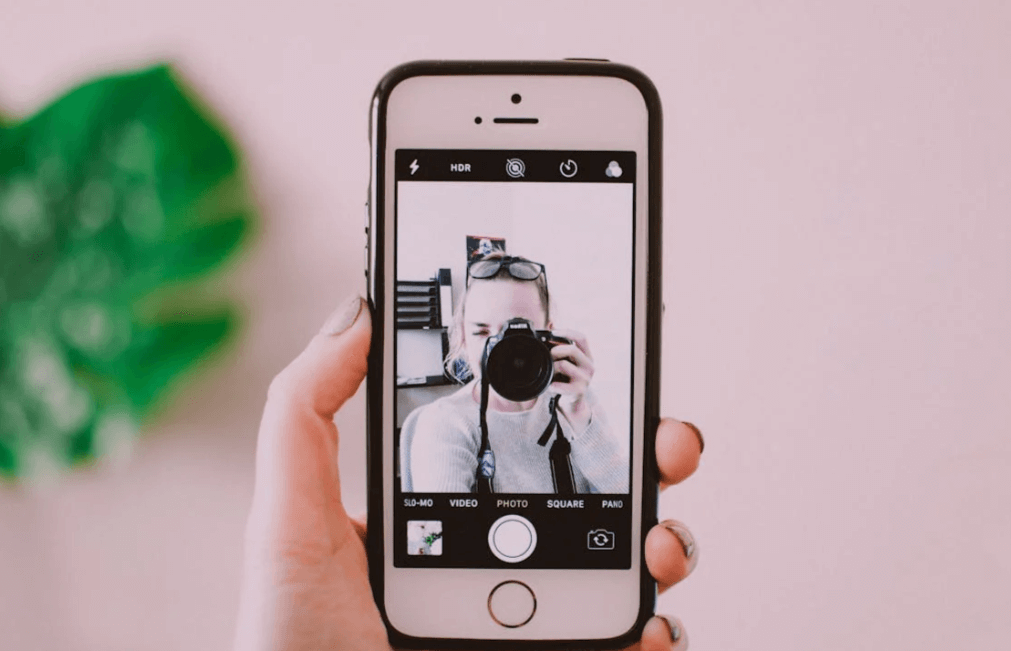
Must Read: How to Create Eye-Catching Collages with Free Online Tools
Method 2: Use a Free Online Photo Editor
Alright, maybe you want to step up your game a little bit, or you are working from your computer and need a quick online solution. Good news! There are tons of free online photo editors that will help you zap those red eyes away faster than you can say, “Holy vampire, Batman!”
Using Pixlr:
Pixlr is one of my favorite free online editors because it is super user friendly, and you don’t need a degree in graphic design to use it. Plus, it works right in your browser no need to download anything. Win-win!
- Go to Pixlr.com (no sign-up required, which is a major plus).
- Click on ‘Pixlr X’ (it’s the beginner-friendly version, trust me).
- Upload your photo that has the unfortunate red-eye problem.
- On the left-hand side, you will see a tool menu. Look for the ‘Retouch’ tool and click on it.
- From the retouch options, select ‘Red-eye’ and adjust the brush size to fit the eyes.
- Click on the red eyes, and Pixlr will work its magic!
Pro Tip: If you accidentally go too heavy on the correction, you can always undo it or adjust the intensity of the tool. That way, you won’t accidentally make someone’s eyes look too dull.
Using Fotor:
Another great free option is Fotor. It is a bit more complicated than Pixlr but still easy enough for everyday photo fixes. Here is how you do it:
- Head to Fotor.com and upload your photo.
- Go to the ‘Beauty’ section (we are fixing eyes, after all!).
- Click on the ‘Red-eye removal’ tool and adjust the size to fit the pupil area.
- Click on the red eyes, and boom problem solved.
See? It is not rocket science, but it sure feels like magic.
Method 3: Remove Red-Eye in Adobe Photoshop (For the Fancy Folks)
Now, if you are really into photo editing and happen to have Photoshop on hand, you are in for some seriously pro results. Don’t worry this is not going to be a Photoshop tutorial that makes your head spin. We are keeping it simple and quick, like I promised.
- Open your photo in Photoshop.
- From the toolbar on the left, click and hold the ‘Spot Healing Brush Tool’ until a little menu pops up. Select the ‘Red-eye Tool’ (it looks like an eye, naturally).
- Adjust the ‘Pupil Size’ and ‘Darken Amount’ at the top of the screen. I usually recommend starting with small adjustments you don’t want to overdo it.
- Simply click on the red-eye, and Photoshop will do the heavy lifting for you.
Boom—just like that, your photo goes from creepy to cute in under a minute.
Method 4: Editing on Your Desktop with Free Software
If you don’t have Photoshop (because, let’s be honest, it is expensive!), there are plenty of free desktop alternatives that can handle red-eye like pros. My top two recommendations? GIMP and Paint.NET.
Using GIMP:
GIMP is a powerful open source photo editor that is totally free, and it has a red-eye removal tool that is just as good as the one in Photoshop. Here’s how to use it:
- Download and install GIMP if you have not already (just Google it and you will find the download link easily).
- Open your photo in GIMP.
- Go to Filters > Enhance > Red-eye removal.
- Adjust the ‘Threshold’ until the red-eye disappears. You can preview the changes in real time to make sure it looks just right.
- Click ‘OK,’ and you’re done!
Using Paint.NET:
Paint.NET is another excellent free tool for those who need something lightweight and easy to use. Here is how to fix red-eye in Paint.NET:
- Open your photo in Paint.NET.
- From the toolbar, select the ‘Red-eye Removal’ tool (if it is not visible, you may need to download a plugin, but don’t worry it is quick and easy to install).
- Adjust the settings to fit the size of the red eye.
- Click on the red area, and just like that, the problem is gone.
Prevention Is the Best Fix!
Now that you have mastered the art of fixing red-eye, let’s talk prevention. Because while it is great that you know how to fix it, would not it be even better if you didn’t have to deal with it in the first place?
Here are some tips to prevent red-eye in future photos:
- Use natural lighting whenever possible. Flash is the main culprit of red-eye, so avoiding it will cut down on the problem significantly.
- Ask your subject to look slightly away from the camera. This reduces the amount of light reflecting directly into the lens.
- Turn on your camera’s red-eye reduction feature. Many cameras (including smartphones) have this feature, and it works by emitting a pre-flash that causes the pupil to constrict before the actual photo is taken. Less light enters the eye, meaning less red eye.
- Use an external flash. If you are serious about photography, using an external flash can significantly reduce red eye since the flash is not directly aligned with the lens.
Conclusion: You are Now a Red-Eye Fixing Pro!
Look at you! You have gone from wondering why your subjects all look like vampires to confidently fixing red-eye in multiple ways. Whether you are using a smartphone, free online editors, or more advanced tools like Photoshop and GIMP, you are now fully equipped to handle the dreaded red-eye effect.
Before leaving, read this: 5 Best Apps for DJ Effects on Your Sound Mixing
So, the next time you take a photo and someone’s eyes glow like they have been possessed by an ancient spirit, don’t panic. You have got this! Just remember to have fun with your editing and maybe share your newfound skills with your friends (they will be forever grateful when you save their photos from the undead look).
About the author:
I’m Ricky Jonas, a Computer Science graduate, and a full-time blogger and coder. My journey into the world of software started out of pure curiosity and a love for technology.