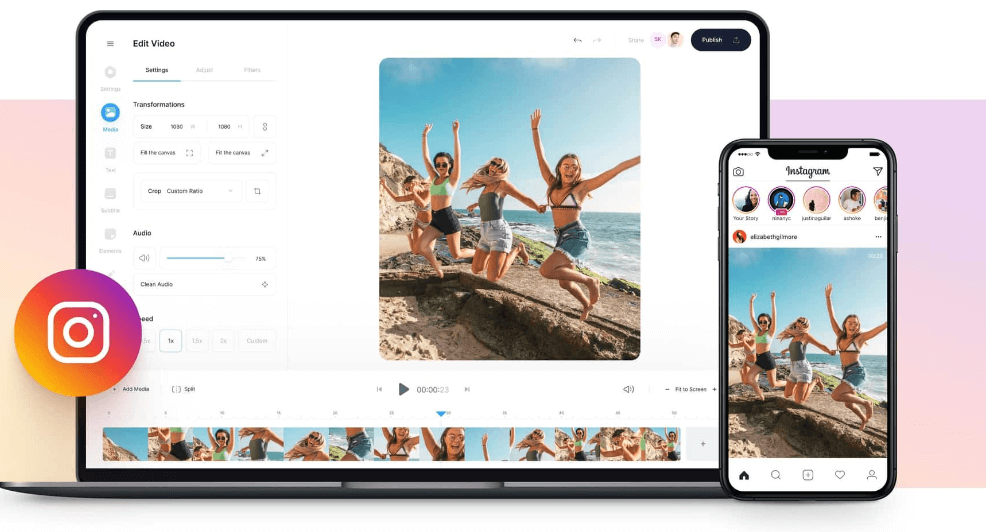In the age of social media, creating content that stands out is important for capturing attention. Whether you are sharing a quick story on Instagram, posting a video on TikTok, or uploading a tutorial on YouTube, the visual quality of your video can significantly impact its success. One of the key factors in achieving a professional and appealing look is ensuring that your videos are properly cropped and resized for the specific platform you are using.
Over the years, I have learned that each social media platform has its own video dimension requirements. For example, Instagram stories typically require a vertical format, while YouTube videos are in a horizontal orientation. By cropping and resizing your videos to meet these specifications, you not only enhance the overall appearance of your content but also optimize it for viewing on various devices. This ensures that your audience enjoys a seamless viewing experience, regardless of where they are watching.
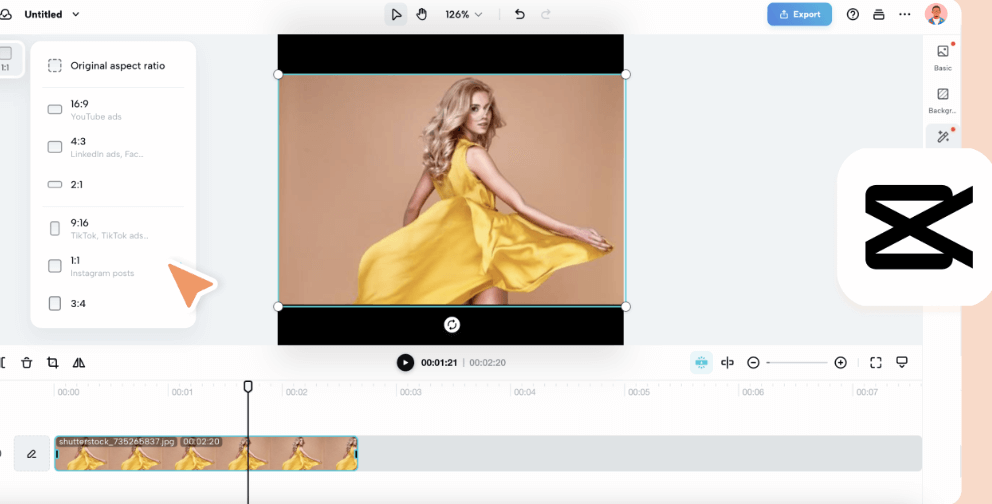
In this guide, I will take you through the important steps for cropping and resizing videos adjusted to different social media platforms. Whether you are a beginner in video editing or seeking a quick refresher, by the end of this article, you will have the knowledge and skills to format your videos perfectly for any platform. Let’s dive in and unlock the potential of your video content!
Master the Art of Cropping and Resizing Videos:
Before we dive into the how-to, let’s talk about why cropping and resizing your videos are so important. Here are a few reasons:
1. Platform-Specific Requirements:
Each social media platform has its own preferred video dimensions. For example, Instagram Stories are best viewed in a 9:16 aspect ratio, while YouTube videos look great in 16:9. By cropping and resizing your videos to fit these specifications, you ensure that your content displays correctly without black bars or awkward cropping.
2. Professional Appearance:
A video that is properly sized for the platform looks more professional and polished. It shows that you have taken the time to optimize your content, which can increase viewer engagement.
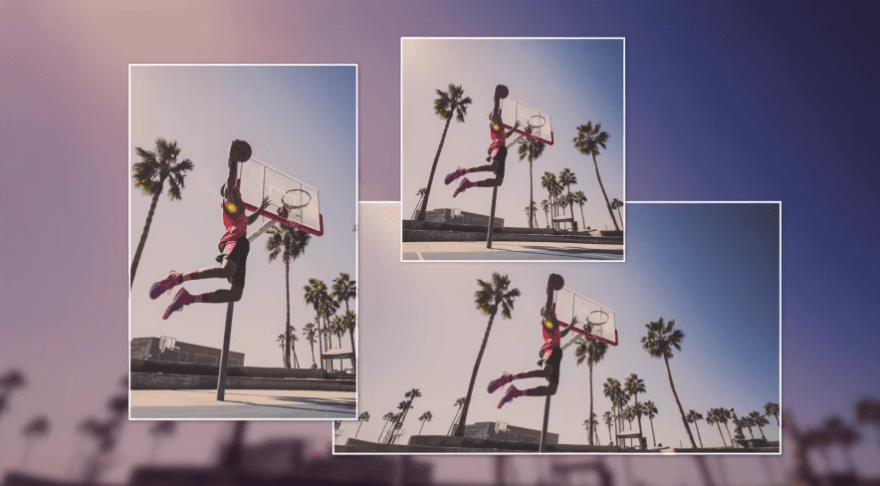
3. Enhanced Viewer Experience:
When your video fits the screen perfectly, it provides a better viewing experience. Viewers are more likely to watch your video to the end if it is easy to view and does not require them to rotate their device or zoom in.
Now that you know why it is important, let’s move on to the steps involved in cropping and resizing your videos.
You can also read: Top 5 Tools for Enhancing Sound Quality in Video Productions
Step-by-Step Guide to Cropping and Resizing Videos:
1. Choosing the Right Aspect Ratio:
The first step in cropping and resizing your video is to choose the correct aspect ratio for the platform you are targeting. Here are some common aspect ratios for popular social media platforms:
- Instagram Feed: 1:1 (Square)
- Instagram Stories: 9:16 (Vertical)
- Facebook Feed: 4:5 (Vertical) or 1:1 (Square)
- YouTube: 16:9 (Horizontal)
- TikTok: 9:16 (Vertical)
- Twitter: 16:9 (Horizontal) or 1:1 (Square)
- LinkedIn: 16:9 (Horizontal) or 1:1 (Square)
Once you have identified the aspect ratio you need, you can proceed to crop and resize your video accordingly.
2. Cropping Your Video:
Cropping your video involves cutting out parts of the frame to fit the desired aspect ratio. Here is how you can do it:
Using Video Editing Software
If you are using video editing software like Adobe Premiere Pro, Final Cut Pro, or iMovie, cropping your video is straightforward:
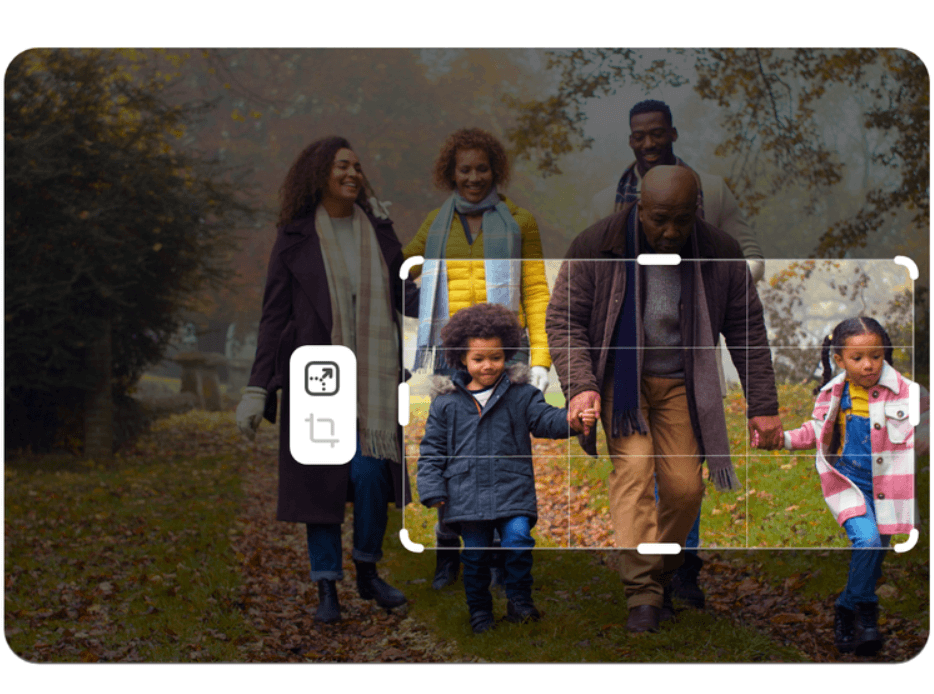
- Import your video into the editor.
- Select the crop tool.
- Adjust the cropping handles to match the desired aspect ratio.
- Preview the crop to ensure nothing important is cut off.
- Apply the crop.
Using Online Tools
If you prefer using online tools, there are several free options available that allow you to crop videos quickly:
- Kapwing: An easy-to-use online editor that lets you crop videos to various aspect ratios.
- Clideo: A free tool that supports cropping videos to fit different social media platforms.
- EZGIF: A simple online tool for cropping and resizing videos.
Upload your video, select the desired aspect ratio, and crop away!
3. Resizing Your Video:
Once your video is cropped, you will need to resize it to the correct dimensions. This is especially important if your video’s resolution is different from the platform’s recommended size.
Using Video Editing Software
Most video editing software will automatically resize your video when you export it using the correct settings. Here is how to do it:
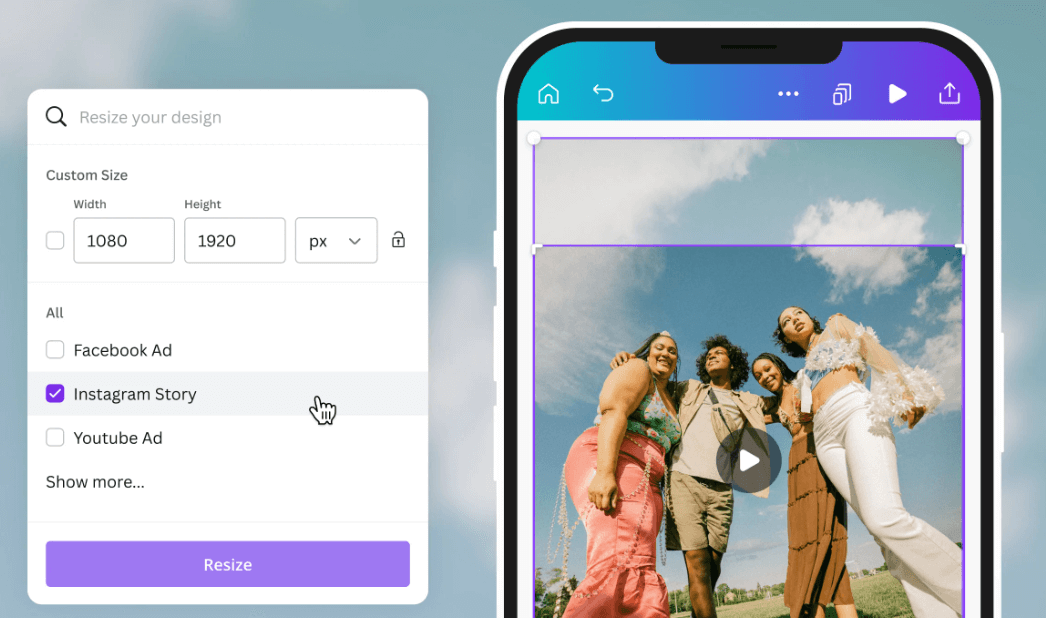
- In your video editor, go to the export settings.
- Select the resolution that matches your target platform. For example, 1080×1920 for Instagram Stories (9:16 aspect ratio).
- Choose the desired file format (usually MP4).
- Export your video.
Using Online Tools
There are also online tools that can resize your videos for you:
- Kapwing: Besides cropping, Kapwing allows you to resize your video to fit different social media dimensions.
- Adobe Spark: Another great tool for resizing videos to specific dimensions.
- Clideo: Offers a resize tool that’s simple to use and perfect for social media videos.
Just upload your video, select the desired resolution, and let the tool do the work.
4. Adjust the Frame:
After cropping and resizing, you may need to make minor adjustments to ensure everything looks perfect. Here is what you can do:

- Check the Composition: Make sure the main subject of your video is centered and not cut off by the crop.
- Add Padding or Borders: If your video does not fit perfectly into the new aspect ratio, you can add padding or borders to fill in the gaps.
- Zoom In or Out: Adjust the zoom level to ensure the important parts of your video are visible.
These adjustments can be made in your video editing software or using online tools like Kapwing or Clideo.
Platform-Specific Tips:
Each social media platform has its own quirks when it comes to video formatting. Here are a few platform-specific tips to help you optimize your videos:

- Instagram Feed: Square videos (1:1) work best. Make sure your video is at least 1080×1080 pixels for optimal quality.
- Instagram Stories: Use a 9:16 aspect ratio with a resolution of 1080×1920 pixels.
- IGTV: also supports 9:16, but horizontal videos (16:9) are becoming more popular.
YouTube
- Stick to the standard 16:9 aspect ratio with a resolution of 1920×1080 pixels.
- YouTube automatically adjusts to different aspect ratios, so make sure your video fills the screen to avoid black bars.
- Facebook Feed: Use a 4:5 aspect ratio for vertical videos, or 1:1 for square videos.
- Facebook Stories: Like Instagram Stories, use a 9:16 aspect ratio.
TikTok
- Always use a 9:16 aspect ratio with a resolution of 1080×1920 pixels.
- Keep the text and important elements away from the edges to avoid being cut off.
Conclusion
Cropping and resizing your videos for social media is an important step in creating content that looks professional and engages your audience. By following the steps outlined in this guide, you can ensure that your videos are perfectly formatted for any platform, making them look great on any device.
I have personally found that taking the time to crop and resize my videos not only improves their appearance but also increases their performance on social media. It’s a simple yet effective way to elevate your content and stand out in a crowded digital space.
Also read: Top 5 Free Video Editing Apps for Quick Edits on the Go
Whether you are using professional video editing software or free online tools, the process is straightforward and accessible to everyone. So, the next time you create a video for social media, make sure to crop and resize it for the platform you’re targeting. You will be amazed at the difference it makes!
About the author:
Arthur Johnson is our co-founder and head editor. With a background in web design, Arthur brings a keen eye for detail and a passion for creating engaging content.